Here at nSide, we aim to ensure that school administrators and safety professionals can easily manage the various elements required to keep their schools safe. We also understand that things can be confusing and unclear sometimes. This is why we have created a Frequently Asked Questions list to hopefully answer any questions you may have about using the nSide platform!
How do I add a new user?
To add a new user, there are a few steps you must take:
- Log in to your nSide account
- Locate the Organization Manager on the right-hand side of your screen
- Once you have opened the Organization Manager, click the “Manage Invitations” tab
- Invite user(s) to register
- Enter one or more email addresses and click the “Invite User(s)” button below to send
Alternatively, a user may request an account. The SPOC will then have to once again enter the “Manage Invitations” tab and either accept or reject the request. For more details on this process, read our article about the Organization Manager.
Why won’t my EOP turn green?
In the nSide Platform, the individual sections of your Emergency Operations Plan have three color distinctions depending on their level of completion:

If your EOP indicator doesn’t turn green, it means that there is something incomplete in the EOP.
How do I add a drill/training report?
Once you have logged in to the nSide Platform, locate and open the Plans tab at the top of your screen. Within your EOP, you will see a section titled “Drill and Training Reports.” To add a report, simply choose “Add a Drill Report,” “Add a Training Report,” or “Add a Crisis Report.” Additionally, you have the option to view any reports or mandatory training resources.
If you are in Alabama, this article may be helpful.
Why is the drill/training that I conducted not a choice in the dropdown menu?
If you are unable to find the specific drill/training that you conducted, it most likely means that it is not required for your state.
Why won’t my Skills-Survey submissions populate?
To review your Skills Survey, you must first locate the Assess tab at the top of your screen within the nSide Platform. Once you have opened Assess, you will find a tab at the top of your screen labeled “Skills Survey Management.” Any Skills Survey submissions that you have made will be located here. If you have a submission missing, make sure that you have fully completed the form and correctly submitted it. It is also possible that it could have been placed in the wrong school. In addition to the Skills Survey Management, you must also fill out the Staff Skills Survey and Inventory within your Emergency Operations Plan. For additional instructions, check out our Member Profile article!
How do I submit a bug?
If you notice a bug within the nSide Platform, let us know! On the landing page of your nSide profile, you can find a button on the lower right-hand side of the screen labeled “Report a Bug.” Simply provide your email address and a brief explanation of what you are experiencing. Once you have submitted it, our team will work as quickly as possible to resolve the issue.
You can also click on the exclamation point icon in other parts of the platform to report a bug. For more information, read our article Reporting a Bug.
Why are my maps incorrect?
Incorrect maps may mean that a user error has occurred or that there is a lack of information regarding mapping/floor plans. Have there been any changes on campus? Have you sent us updated floor plans recently? Whatever the case, reach out to us so that we can figure out how to get your maps up-to-date!
It may also be something you can easily correct! If there have been changes on campus, read our recent use case on Building Changes. If there are points or features that need to be edited or added, check out Editing Features.
For any additional questions or support, contact us at help@nside.io, 1.800.604.1822, or LiveChat on our website!
For any additional information or instructions, visit our nSide|Community!