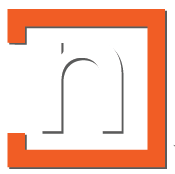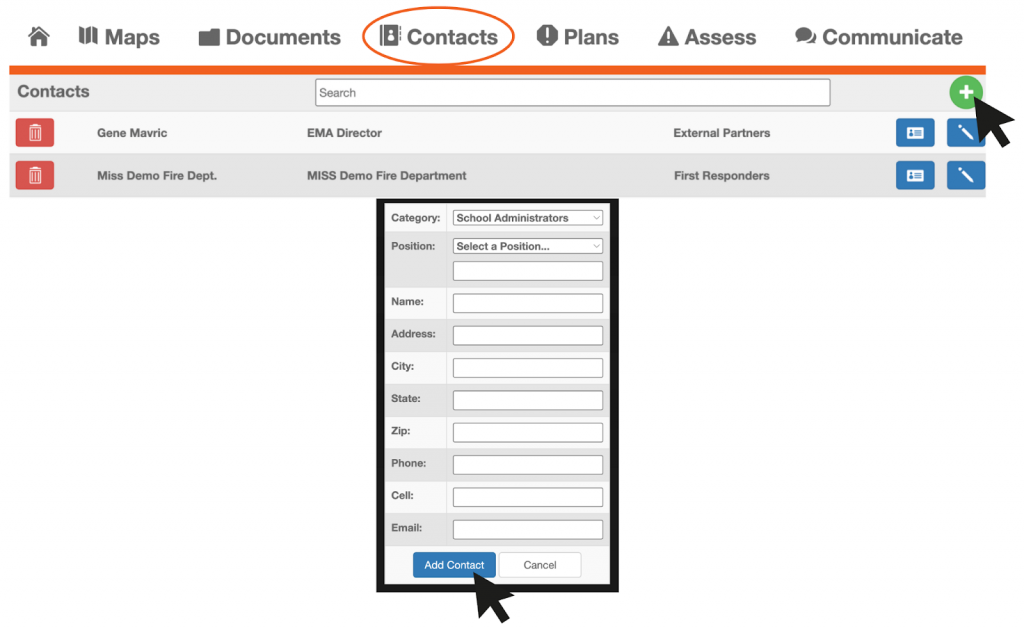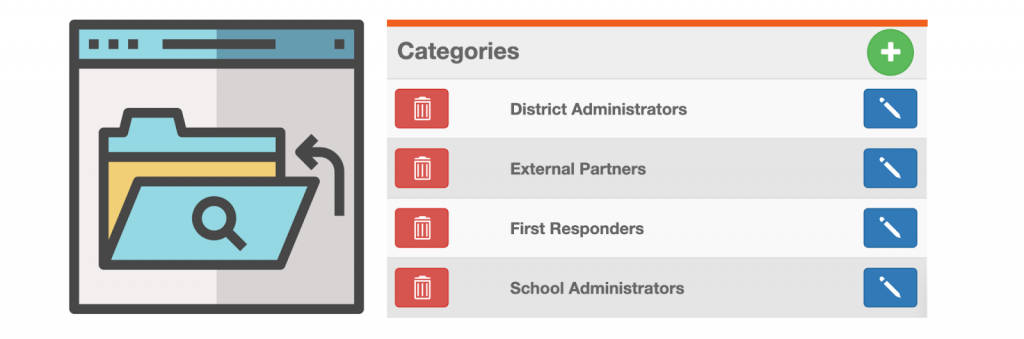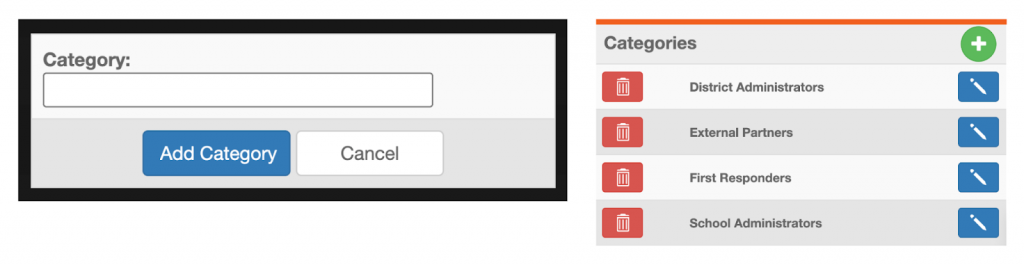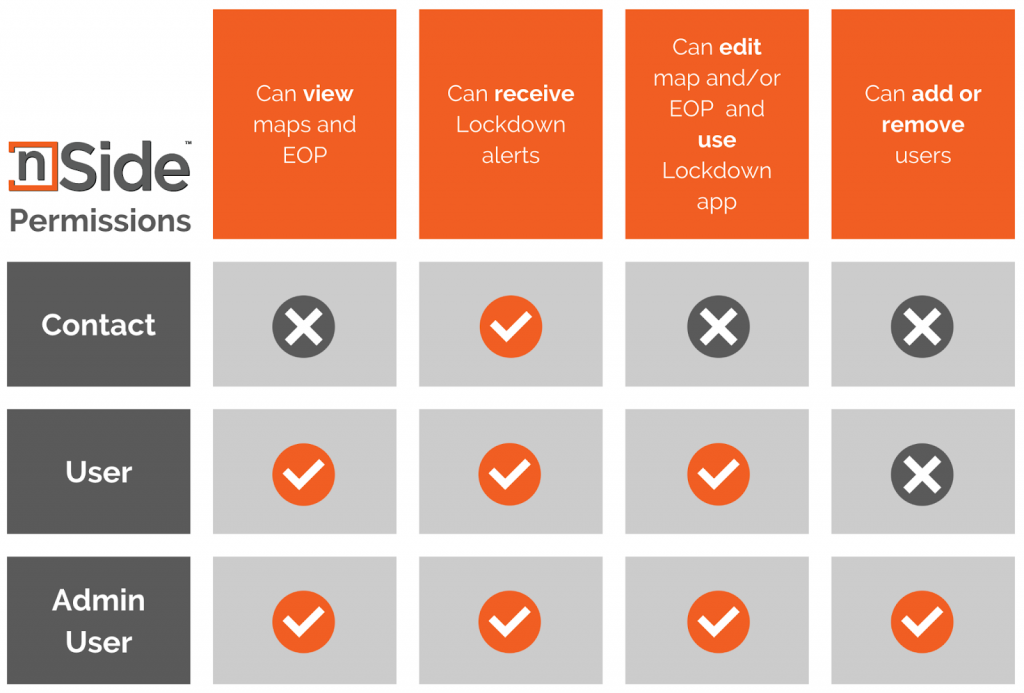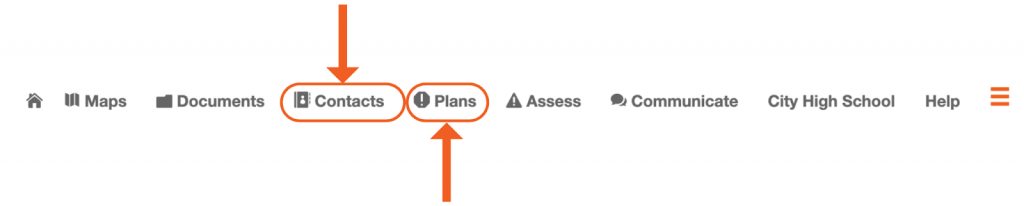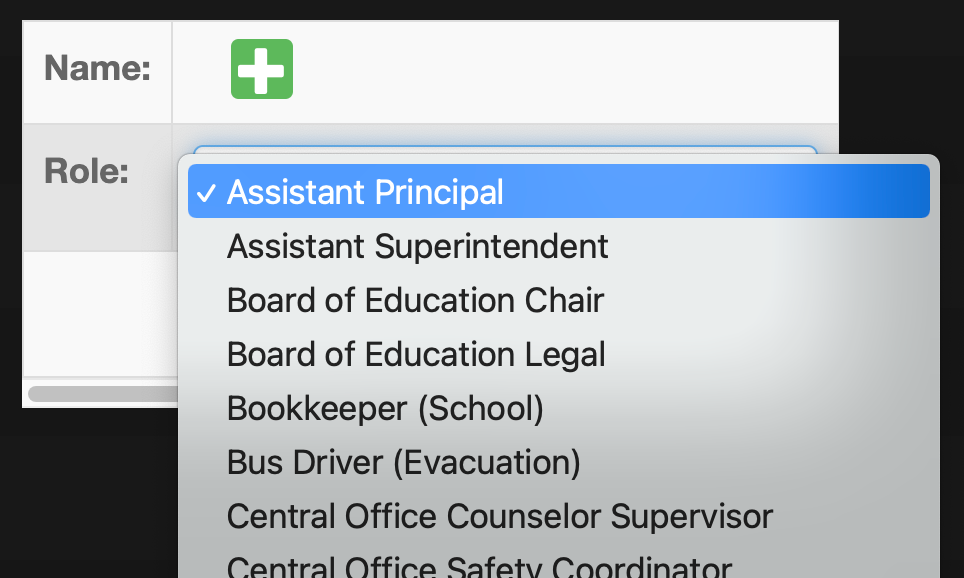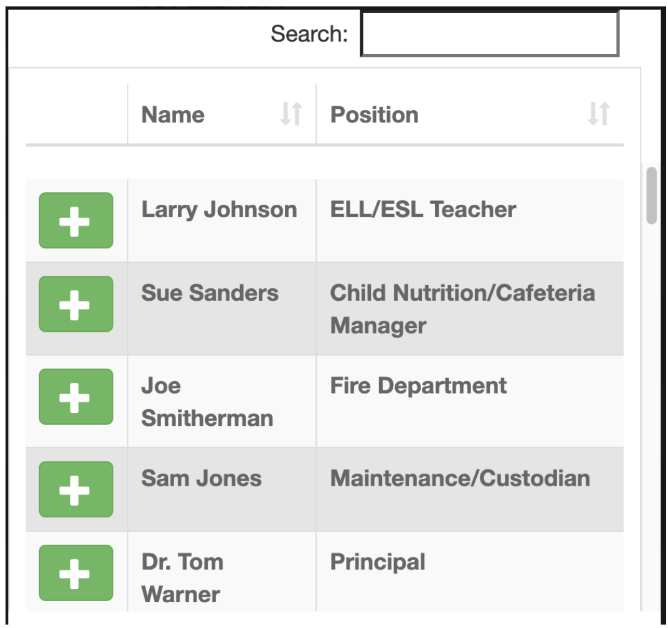It is necessary that schools take a comprehensive and cohesive approach to ensuring the safety of their students and staff. If school safety procedures and protocols are inconsistent or unclear, it can lead to uncertainty and insecurity, negatively impacting the learning environment. A disjointed approach can undermine the trust and confidence that students, faculty, staff, and parents have in a school’s ability to keep them safe.
It is easy to see how confusion can ensue when the elements of school safety planning are all housed in different apps, software, or physical locations. For example, elements of school safety planning and where they are often housed can look like this:
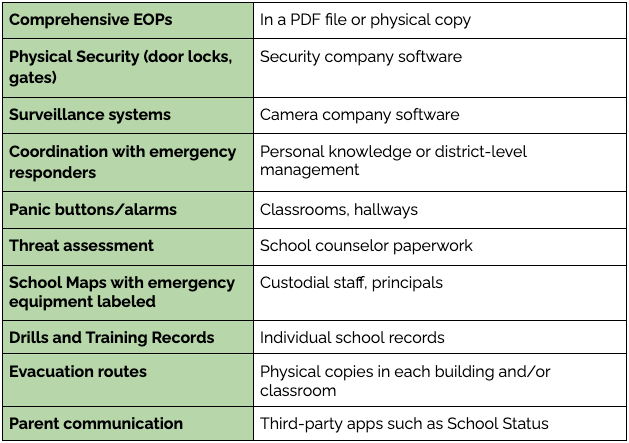
In addition to the locations of these elements, it is important to consider how easily accessible these elements are for all relevant personnel. An integrated school safety management system that combines all the elements of school safety, such as emergency response plans, threat assessments, and incident reporting, into a single, ready-to-use platform can reduce fragmentation and increase access to information for those who need it. Utilizing such systems makes it easier to reduce confusion and increase the effectiveness of such measures.
Additionally, schools should prioritize communication and collaboration among all members involved in school safety. This includes regular training sessions, drills, and meetings with local emergency response agencies to ensure that everyone is on the same page and working together to keep the school and community safe. Here are 5 steps that schools can take to address the issue:
- Conduct a thorough assessment of the current safety measures: Schools should evaluate their existing safety procedures and identify any gaps or inconsistencies that need to be addressed. This assessment should involve input from all stakeholders to ensure that a variety of perspectives are being taken into account.
- Develop a comprehensive safety plan: Based on the assessment, schools should develop a comprehensive safety plan that outlines specific steps to address any gaps or weaknesses in their current approach. The plan should include clear protocols for responding to emergencies, as well as strategies for preventing incidents from occurring in the first place.
- Provide training and education: Schools should provide training and education to all staff and students to ensure they understand the safety protocols and know how to respond in an emergency. This training should be ongoing and regularly updated to ensure everyone is prepared. nSide Training focuses on using the nSide Platform, as well as school safety best practices such as drills, tabletop exercises, threat assessments, and assemblies.
- Utilize technology: Technology can be a valuable tool in enhancing school safety. Schools can use security cameras, 360-mapping, fleet tracking, access management, and more to monitor the school environment and identify potential threats. Integrating the nSide Suite of Products into your existing emergency management systems can help put you on the right path toward keeping your schools safe.
- Foster a culture of safety: Districts should work to foster a culture of safety that encourages all members of the community to be vigilant and proactive when it comes to safeguarding our schools. This can be achieved through regular communication and outreach to students, staff, and parents, as well as through the establishment of relationships with local first responders and emergency management organizations.
It is essential that schools take a holistic approach to school safety, bringing together all the necessary elements in a coordinated and accessible manner. By conducting a thorough assessment, developing a comprehensive safety plan, providing training and education, utilizing technology, and fostering a culture of safety, schools can create a safer and more secure environment for their students, staff, and community.
nSide, Inc.™ is proud to offer a platform to house your school’s safety plans. Please take a moment to familiarize yourself with all we have to offer to help keep schools safe.
Email us at help@nside.io so that we can help you build the best safety plan for your school!